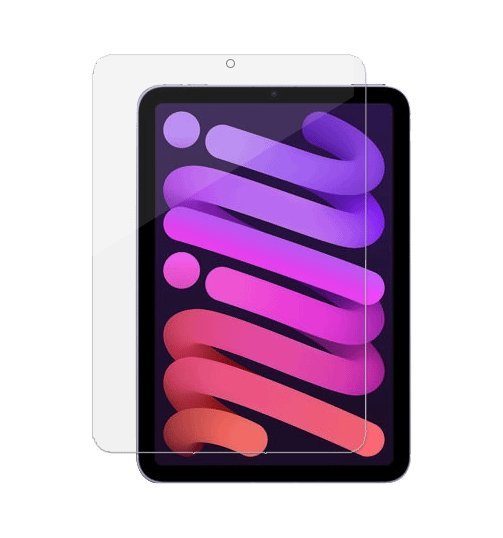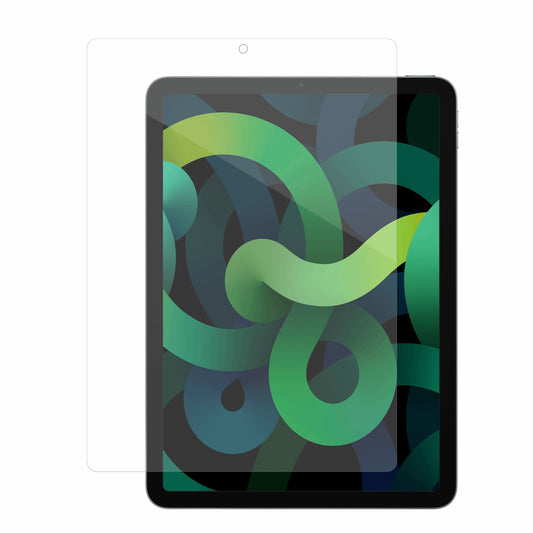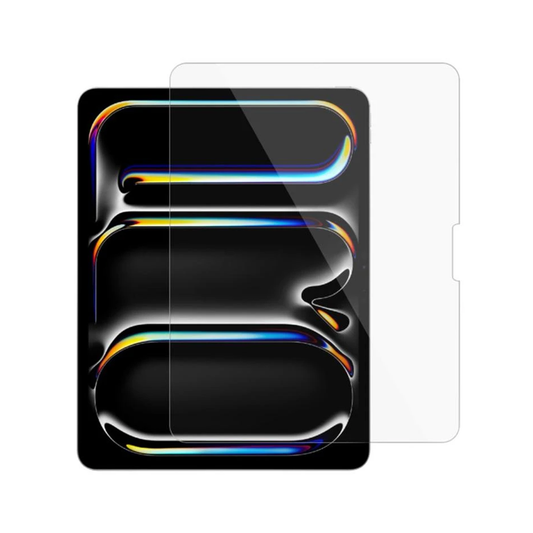Shopping cart
Voice-Isolating USB-A Headset with Boom Microphone
SKU: A04508
Regular price
$24.99 USD
Sale price
$24.99 USD
Regular price
Unit price
/
per
No reviews
Allocco HD 1080P IR Facial Recognition Webcam (Windows Hello)
SKU: A05023
Regular price
$89.99 USD
Sale price
$89.99 USD
Regular price
Unit price
/
per
90W USB-C AC Power Adapter
SKU: A03039
Regular price
$59.99 USD
Sale price
$59.99 USD
Regular price
Unit price
/
per
Tempered Glass Screen Protector for iPad Pro 12.9" (6th, 5th, 4th, and 3rd Generation)
SKU: A09029
Regular price
$21.99 USD
Sale price
$21.99 USD
Regular price
Unit price
/
per
4' 3-in-1 Multi-Charging Cable
SKU: A01068
Regular price
$10.99 USD
Sale price
$10.99 USD
Regular price
Unit price
/
per
No reviews
Tempered Glass Screen Protector for iPad 11" (A16)/iPad 10.9" (11th, 10th Generation)
SKU: A09070
Regular price
$21.99 USD
Sale price
$21.99 USD
Regular price
Unit price
/
per
Capacitive Stylus
SKU: A09008
Regular price
$5.99 USD
Sale price
$5.99 USD
Regular price
Unit price
/
per
Bilateral Key Cable Lock for Wedge Slots w/ Two Keys
SKU: A02040
Regular price
$33.99 USD
Sale price
$33.99 USD
Regular price
Unit price
/
per
Falco HD 1080p Autofocus Webcam
SKU: A05020
Regular price
$39.99 USD
Sale price
$39.99 USD
Regular price
Unit price
/
per
10,000mAh Quick Charge Powerbank w/ USB-C, USB-A (x2), Micro-USB
SKU: A03031
Regular price
$41.99 USD
Sale price
$41.99 USD
Regular price
Unit price
/
per
65W GaN Triple Port Wall Charger, USB-C & USB-A Outputs
SKU: A01106
Regular price
$34.99 USD
Sale price
$34.99 USD
Regular price
Unit price
/
per
6ft Braided Nylon USB-C to MFI Lightning Charge & Sync Cable
SKU: A01072
Regular price
$16.99 USD
Sale price
$16.99 USD
Regular price
Unit price
/
per
No reviews
6ft Braided Nylon USB-C to USB-C Charge & Sync Cable
SKU: A01069
Regular price
$11.99 USD
Sale price
$11.99 USD
Regular price
Unit price
/
per
No reviews
3ft Full Feature USB-C to USB-C Cable
SKU: A01150
Regular price
$21.99 USD
Sale price
$21.99 USD
Regular price
Unit price
/
per
No reviews
Tempered Glass Screen Protector for iPad 10.2" (9th, 8th, and 7th Generation)
SKU: A09036
Regular price
$21.99 USD
Sale price
$21.99 USD
Regular price
Unit price
/
per
Aquila HD 1080p Fixed Focus Webcam
SKU: A05024
Regular price
$34.99 USD
Sale price
$34.99 USD
Regular price
Unit price
/
per
65W Triple Port Car Charger
SKU: A01111
Regular price
$34.99 USD
Sale price
$34.99 USD
Regular price
Unit price
/
per
No reviews
20W Dual Port Car Charger, USB-A & USB-C Outputs
SKU: A01109
Regular price
$12.99 USD
Sale price
$12.99 USD
Regular price
Unit price
/
per
20W Dual Port Wall Charger, USB-C & USB-A Outputs
SKU: A01102
Regular price
$12.99 USD
Sale price
$12.99 USD
Regular price
Unit price
/
per
No reviews
Wired Keyboard & Mouse Combo
SKU: AK0000057
Regular price
$18.99 USD
Sale price
$18.99 USD
Regular price
$22.99 USD
Unit price
/
per
9-Pin Key Cable Lock w/ Two Keys
SKU: A02024
Regular price
$35.99 USD
Sale price
$35.99 USD
Regular price
Unit price
/
per
6' Braided Nylon USB-A to USB-C Charge & Sync Cable
SKU: A01061
Regular price
$9.99 USD
Sale price
$9.99 USD
Regular price
$13.99 USD
Unit price
/
per
Tempered Glass Screen Protector for iPad Mini 6/iPad Mini A17 Pro
SKU: A09083
Regular price
$21.99 USD
Sale price
$21.99 USD
Regular price
Unit price
/
per
X1 Portable Laptop Stand
SKU: A09041
Regular price
$53.99 USD
Sale price
$53.99 USD
Regular price
Unit price
/
per
12" Flexible Desktop Tripod w/ Phone Clip
SKU: A01450
Regular price
$27.99 USD
Sale price
$27.99 USD
Regular price
Unit price
/
per
CLARO Bluetooth + Wireless Stereo Headset w/ Integrated AI-Powered ENC Microphone
SKU: A04619
Regular price
$109.99 USD
Sale price
$109.99 USD
Regular price
Unit price
/
per
No reviews
CLARO Bluetooth + Wireless Mono Headset w/ Integrated AI-Powered ENC Microphone
SKU: A04616
Regular price
$89.99 USD
Sale price
$89.99 USD
Regular price
Unit price
/
per
No reviews
3' USB-A to USB-C Braided Nylon Charge & Sync Cable
SKU: A01100
Regular price
$8.99 USD
Sale price
$8.99 USD
Regular price
$9.99 USD
Unit price
/
per
6ft Braided Nylon USB-A to MFI Lightning Charge & Sync Cable
SKU: A01070
Regular price
$10.99 USD
Sale price
$10.99 USD
Regular price
$11.99 USD
Unit price
/
per
No reviews
Privacy Glass Screen Protector for iPad Air 13" (M2, M3)
SKU: A09129PRV
Regular price
$29.99 USD
Sale price
$29.99 USD
Regular price
Unit price
/
per
No reviews
Tempered Glass Screen Protector for iPad Air 11" (M2, M3)
SKU: A09127
Regular price
$17.99 USD
Sale price
$17.99 USD
Regular price
Unit price
/
per
No reviews
65W Laptop/Device Power Bank
SKU: PB020-CA
Regular price
$79.99 USD
Sale price
$79.99 USD
Regular price
Unit price
/
per
No reviews
16" Portable Monitor
SKU: MO16P-2C
Regular price
$375.00 USD
Sale price
$375.00 USD
Regular price
Unit price
/
per
1 review
3ft Braided Nylon USB-C to USB-C Charge & Sync Cable
SKU: A01101
Regular price
$11.99 USD
Sale price
$11.99 USD
Regular price
Unit price
/
per
No reviews
Tempered Glass Screen Protector for iPad Air 13" (M2, M3)
SKU: A09129
Regular price
$21.99 USD
Sale price
$21.99 USD
Regular price
Unit price
/
per
No reviews
USB-A to USB-C Adapter w/ 10Gbps Data Transfer Speed
SKU: ADP-AC10
Regular price
$8.99 USD
Sale price
$8.99 USD
Regular price
Unit price
/
per
No reviews
Anti-Glare Glass Screen Protector for iPad Air 13" (M2, M3)
SKU: A09129AG
Regular price
$29.99 USD
Sale price
$29.99 USD
Regular price
Unit price
/
per
No reviews
Privacy Glass Screen Protector for iPad Air 11" (M2, M3)
SKU: A09127PRV
Regular price
$29.99 USD
Sale price
$29.99 USD
Regular price
Unit price
/
per
No reviews
Rechargeable Multi-Device Mouse
SKU: A15013
Regular price
$18.99 USD
Sale price
$18.99 USD
Regular price
Unit price
/
per
No reviews
Triple Connection Multi-Device Keyboard and Mouse Combination
SKU: KM-2B1W-R
Regular price
$59.99 USD
Sale price
$59.99 USD
Regular price
Unit price
/
per
No reviews
Universal 3-in-1 Serialized Combination Cable Lock (Standard, Noble, Nano)
SKU: UCB2092
Regular price
$35.99 USD
Sale price
$35.99 USD
Regular price
Unit price
/
per
No reviews
Tempered Glass Screen Protector for iPad Air 10.9" (5th and 4th Generation), iPad Pro 11" (4th, 3rd, 2nd, and 1st Generation)
SKU: A09074
Regular price
$21.99 USD
Sale price
$21.99 USD
Regular price
Unit price
/
per
Adjustable Desktop Tablet Stand
SKU: A09110
Regular price
$49.99 USD
Sale price
$49.99 USD
Regular price
Unit price
/
per
Tempered Glass Screen Protector for iPad 9.7"
SKU: A09015
Regular price
$21.99 USD
Sale price
$21.99 USD
Regular price
Unit price
/
per
Ultra Slim Key Cable Lock for Nano Slot
SKU: A02043
Regular price
$25.99 USD
Sale price
$25.99 USD
Regular price
Unit price
/
per
Keyed 4-Digit Combination Lock
SKU: A02029
Regular price
$39.99 USD
Sale price
$39.99 USD
Regular price
Unit price
/
per
6" LED Ring Light w/ Mini Tripod
SKU: LED-RING-6
Regular price
$20.99 USD
Sale price
$20.99 USD
Regular price
Unit price
/
per
Active Stylus for iPad w/ Palm Rejection
SKU: A09013
Regular price
$60.99 USD
Sale price
$60.99 USD
Regular price
Unit price
/
per
No reviews
34" Ultrawide Curved USB-C Dock Monitor
SKU: MO34H-UC
Regular price
$699.00 USD
Sale price
$699.00 USD
Regular price
Unit price
/
per
No reviews
Tempered Glass Screen Protector for iPad Pro 11" (M4)
SKU: A09128
Regular price
$17.99 USD
Sale price
$17.99 USD
Regular price
Unit price
/
per
No reviews
Almost there, add $50.00 USD more to get FREE SHIPPING
Now you are eligible FREE SHIPPING